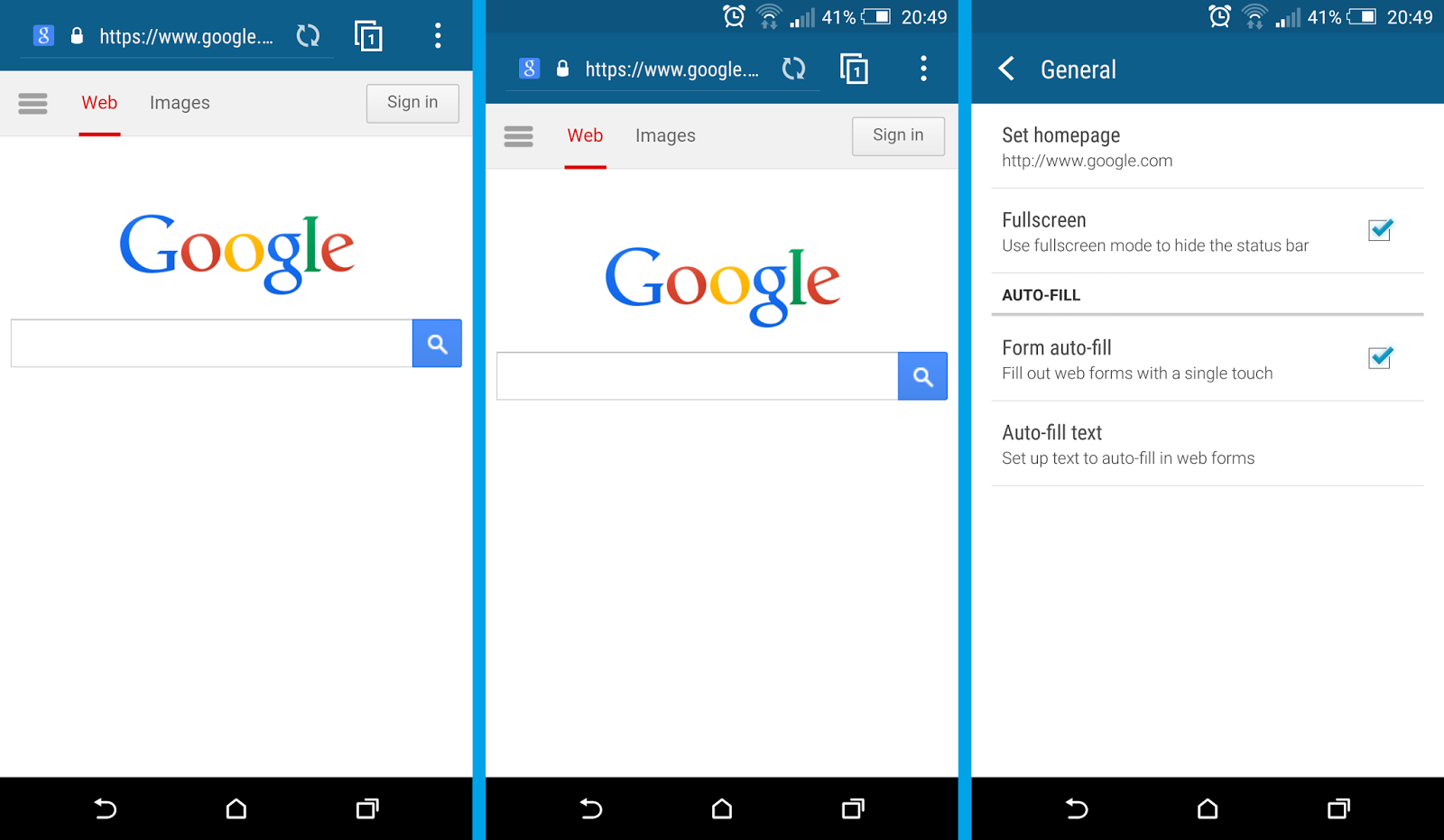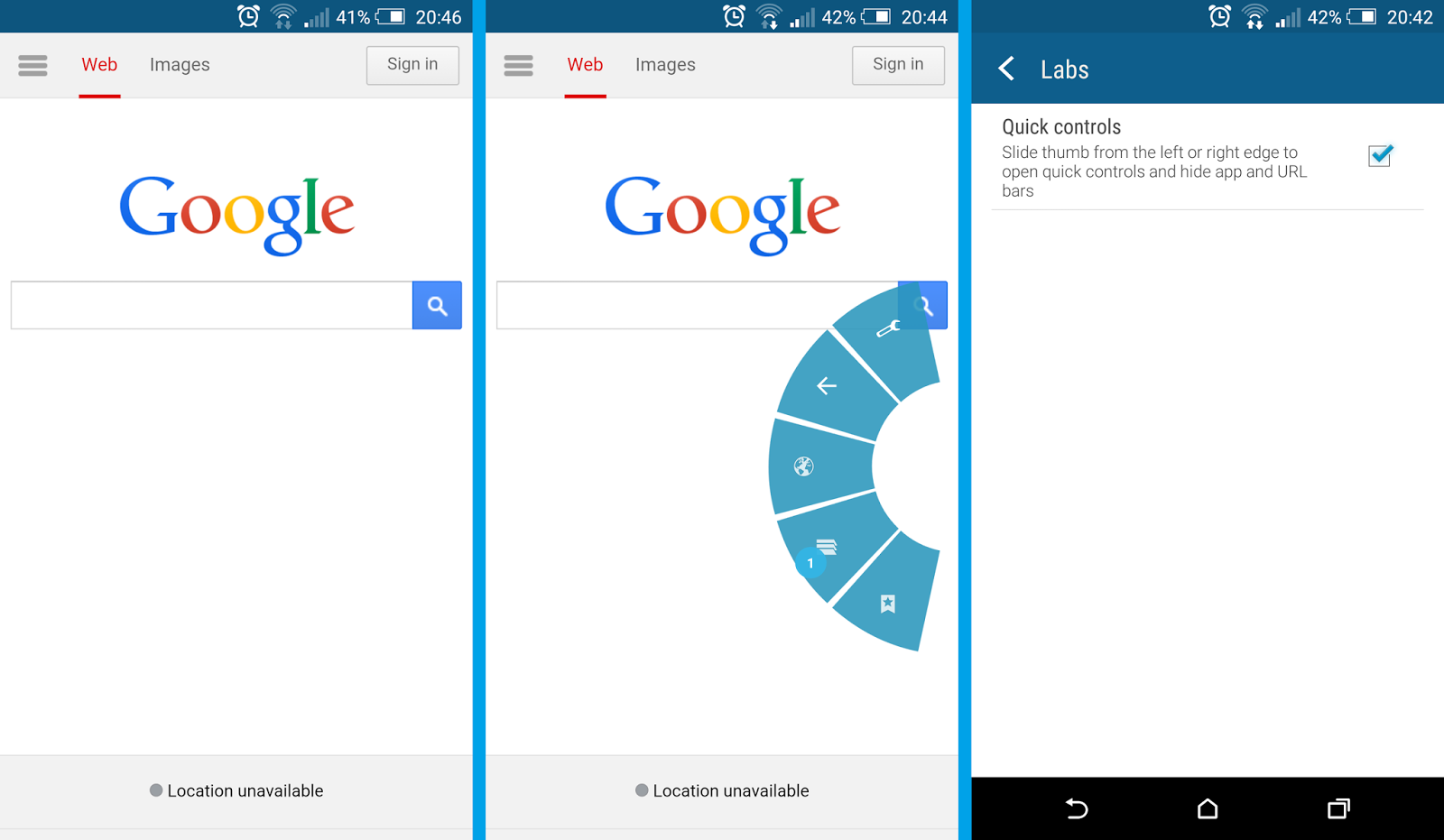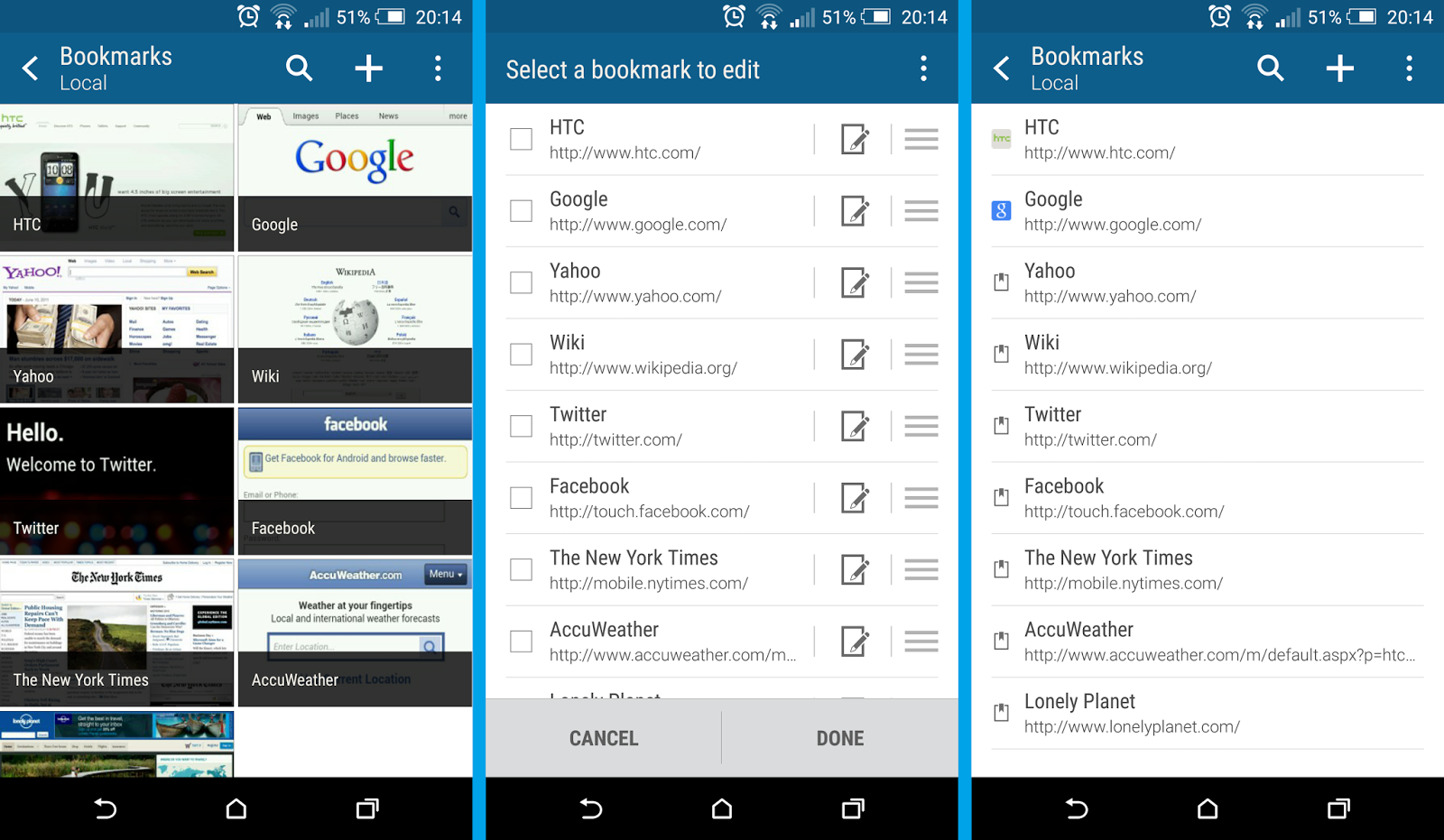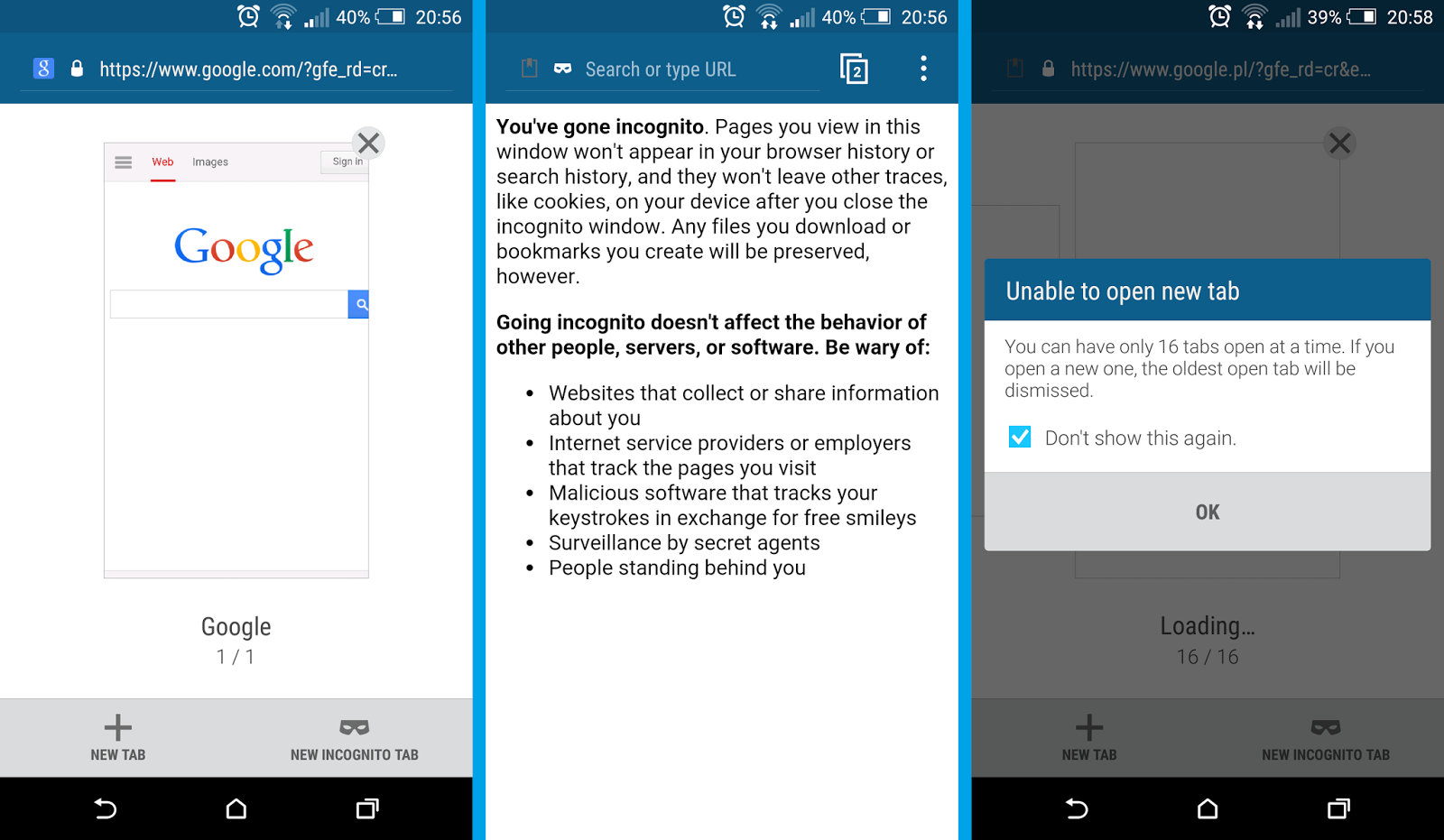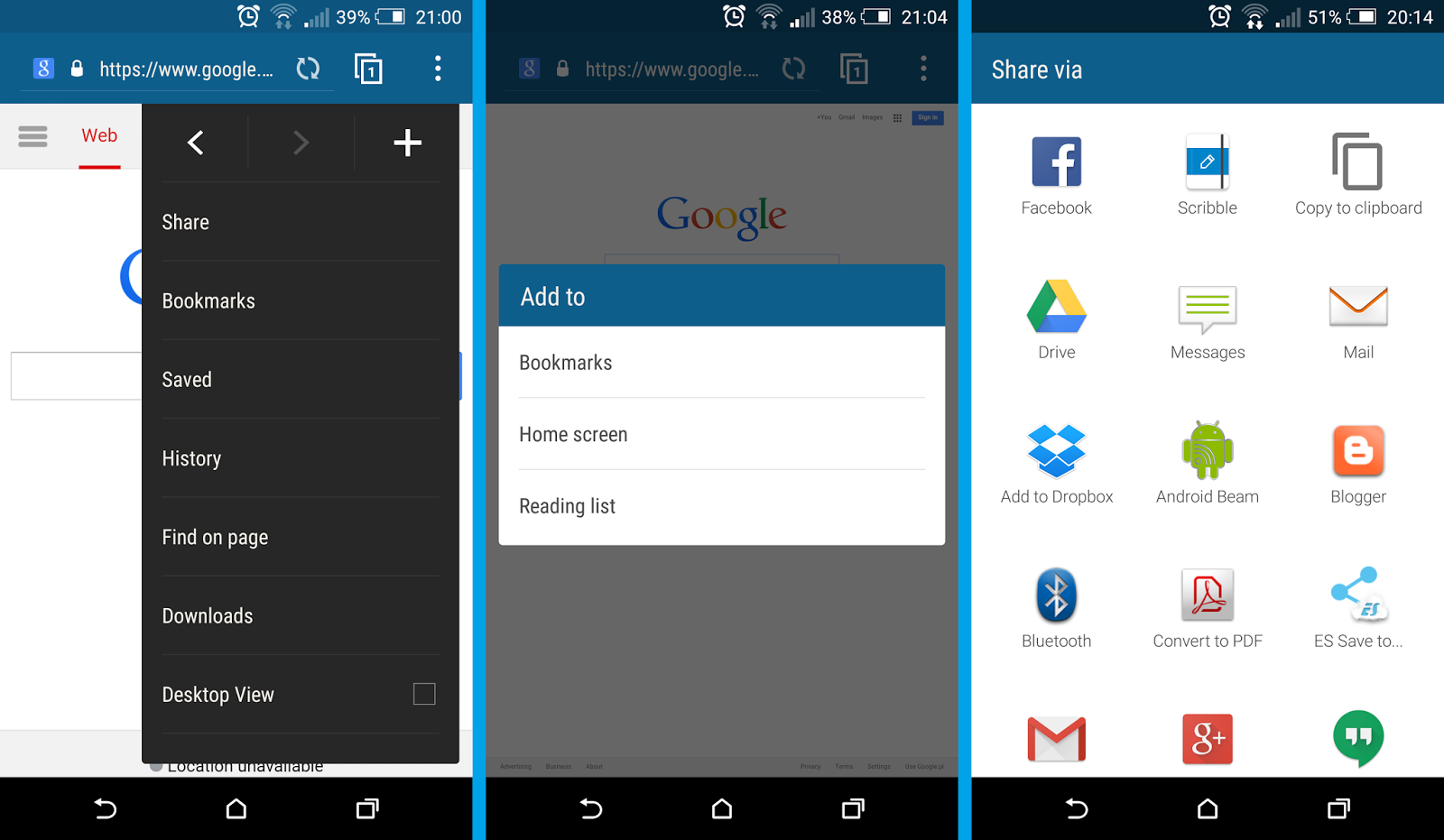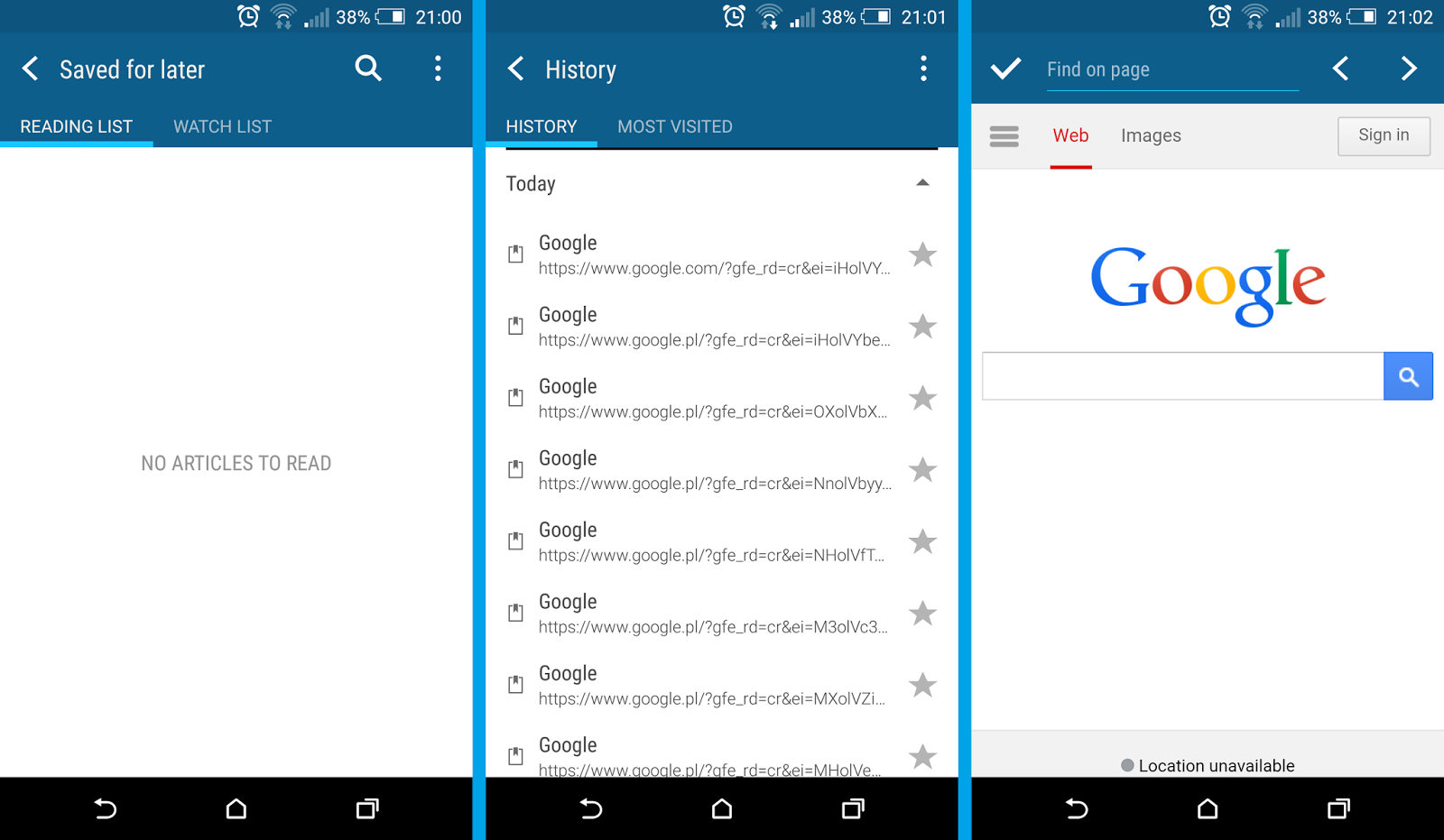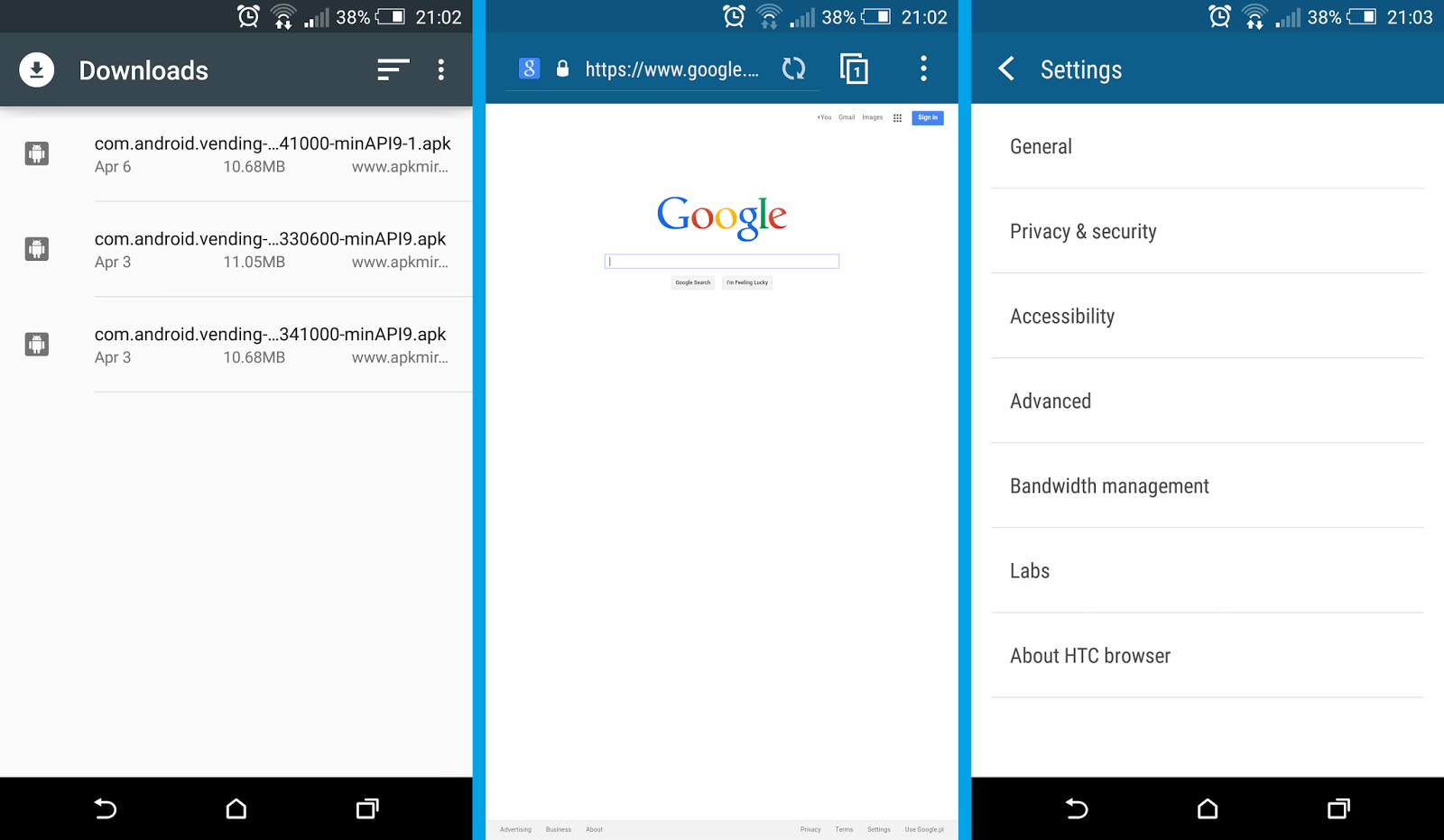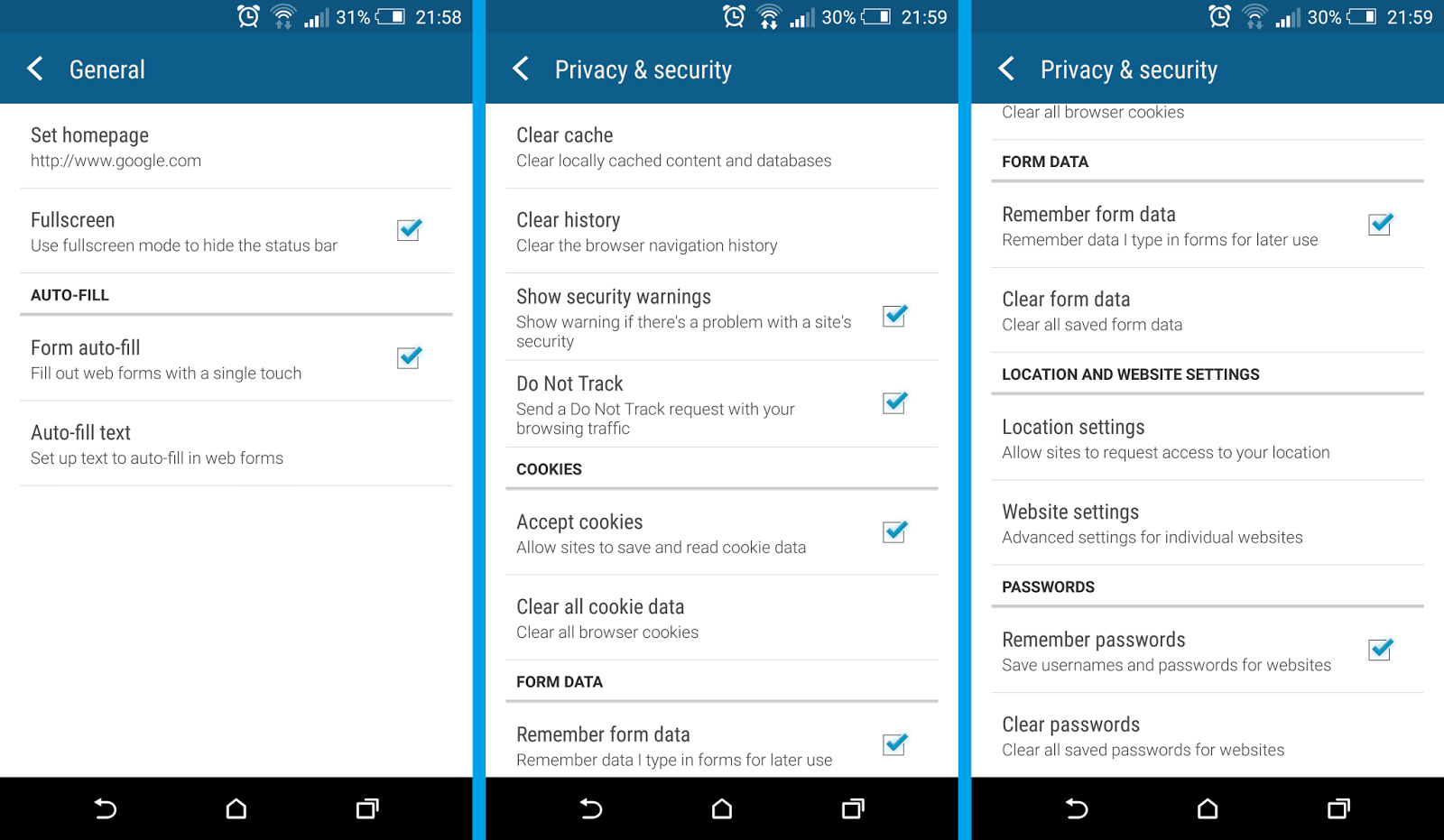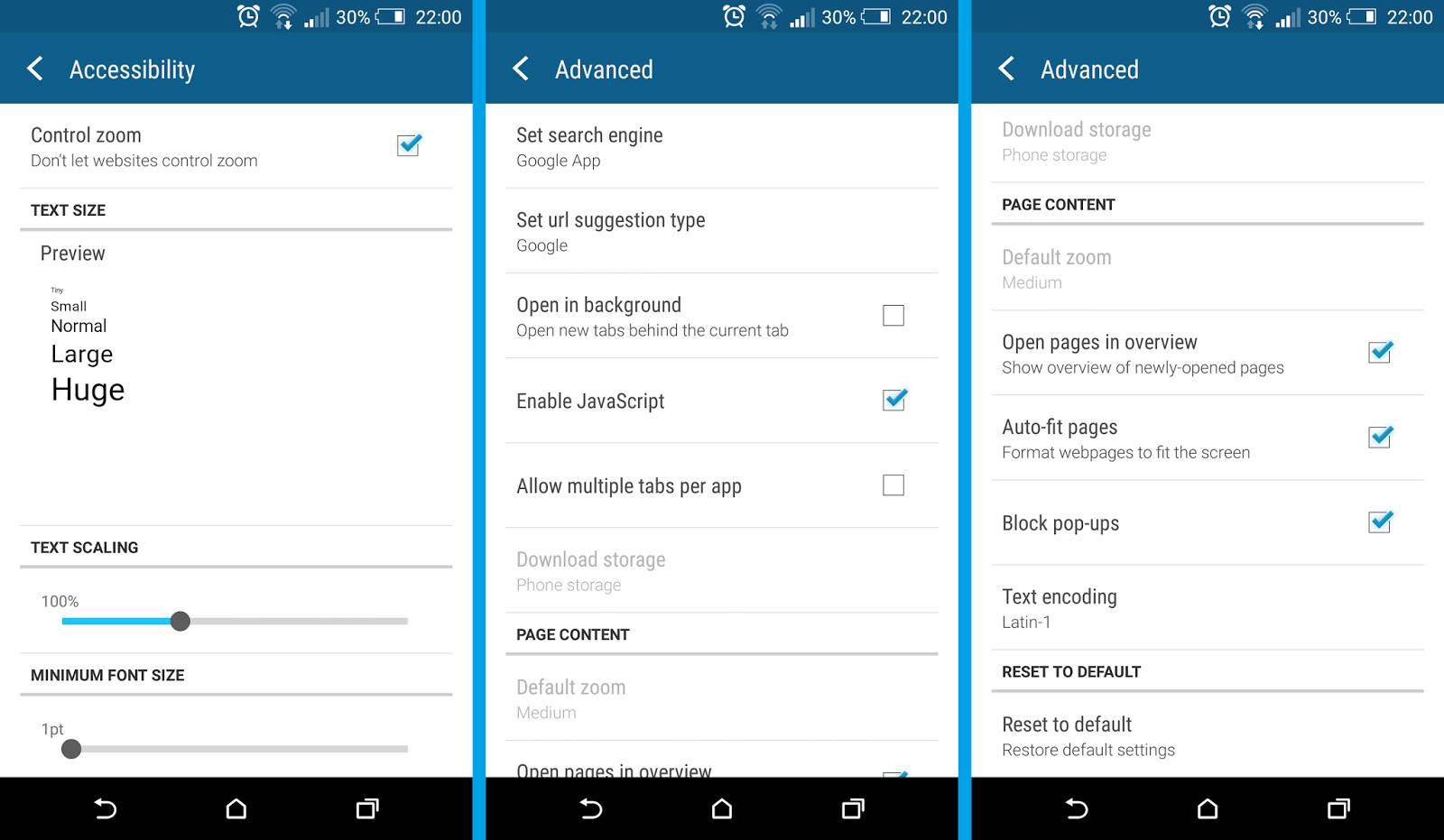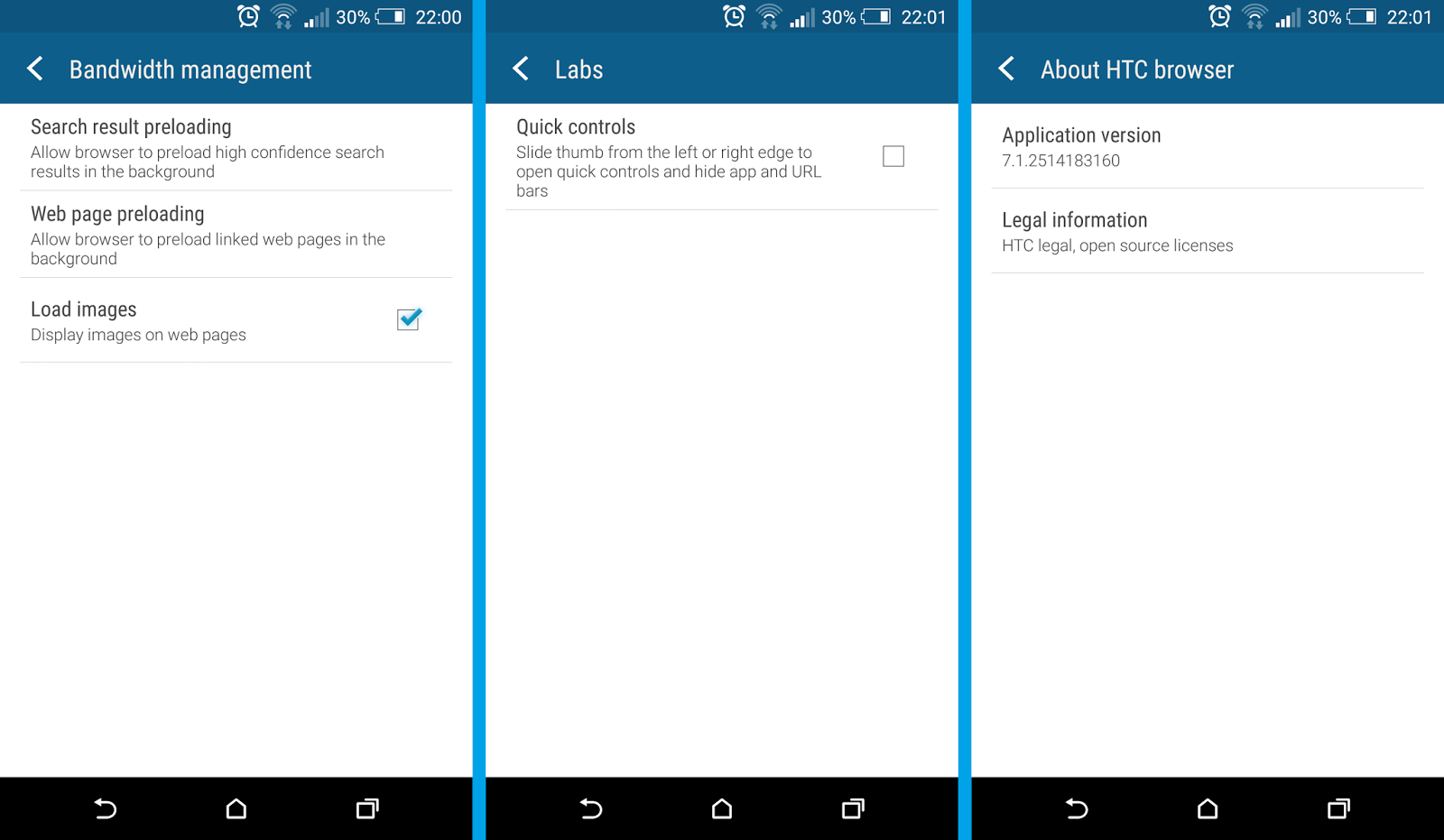When you look at the HTC Sense 7.0 UI you might think its not very different from the HTC Sense 6.0. In fact - apart from a few very obvious features like Sense Home with Smart Folders - most changes are either under the hood or are a part of extended functionality of a particular system component. One of such new extended functionality is HTC Photo Editor, which doesnt come as a separate, standalone app, but as a part of the HTC Gallery app (com.htc.album). And it has some really nice features!
HTC Photo Editor replaced bundled camera effects and you can enter it either from the app drawer (Photo Editor) or from inside the camera app or gallery app by clicking the "EDITOR" button.
After opening the HTC Photo Editor for the first time you can see a sliding images with a short descriptions, giving you a basic idea about the main features. These are:
- Shapes - Add colourful shapes to a photo
- Photo Shapes - Add a shape filled with a photo to another photo
- Prismatic - Add a kaleidoscopic effect to a photo
- Double Exposure - Blend two photos together
- Elements - Add animated effects to a photo
On the top left side youll find a sliding menu with a following options:
- Home (Photo Editor main screen)
- Recently Used (pictures from recently used albums)
- Essentials (main effects such as Filters, Tools and Red Eye Removal)
- Flair (Frames and Draw)
- Effects (Shapes, Photo Shapes, Prismatic, Double Exposure, Elements and Face Fusion).
Essentials
As listed above, one of the Essentials feature are Filters. However, Filters were available in previous HTC Sense version too. You can choose between following filters: Muiro, Noirin, Jardinia, Satura, Windmere, Losdales, Minneland, Islandia, Swellington, Foreston, Rosala and Custom, where you can set your own values such as White Balance, Levels, Exposure, Contrast, Brightness, Saturation, Sharpness, Grain and Vingette.
With Essentials Tools you can rotate, crop, flip and set the straighten of the image. Red Eye Removal is a typical tool to remove the red eyes effect.
Flair
In Flair mode you can choose between various frames and make some drawings on the picture using pen, pencil, highlighter and more. You can also change the colour and thickness of each tool.
Effects
This section is quite extensive, offering you pretty interesting features, and not all were available in the previous HTC Sense version.
Shapes
Photo Shapes
Prismatic
Double Exposure
Elements
Face Fusion
Camera Menu UIIn the camera menu you can choose the content you use frequently. Defaults are "Selfie", "Camera" and "Panorama". You can also add "Photo Booth", "Zoe camera" and "Split Capture" - all already available in the previous HTC Sense 6.0.
If by any chance you havent yet read my previous HTC Sense 7.0 related articles heres a short reminder:
- HTC Sense 7.0 - Wallpapers
- HTC Sense 7.0 - Custom Navigation Bar
- HTC Sense 7.0 - Themes Generator
- HTC Sense 7.0 - Sense Home with Smart Folders
Do you have any questions or comments? Feel free to share! Also, if you like this article, please use media sharing buttons (Twitter, G+, Facebook) below this post!